AirServerを使ってios画面をPCに写す
- 澪姫
- 2015年11月8日
- 読了時間: 1分
動画でも投稿しましたがとても分かりにくいと思うので今回は
文章で説明していきます。
まずhttp://www.airserver.com/Download のサイトに行ってください。
すると英語で
7-day trial
Free
Fully featured version. Internet access required for operation.
Download for free
Educational License
¥1,200 - ¥1,800
For students, teachers and educational institutes. Authentic educational email address required.
BUY NOW
Consumer License
¥2,300
Designed for individuals for their personal use.
BUY NOW
Business License
¥3,000
For internal use only. For all other commercial usage such as hospitality, showroom, broadcasting, signage, etc. Contact us regarding Enterprise Licensing
BUY NOW
↑と書いてありますが今回は一番右の無料版(free)を使います。
無料版は7日間しかできないという制限があります。
DownloadforFreeをクリックして画面に従いダウンロードしてください。
ダウンロードしたらインストーラーを開いてAirserverのインストールをしてください。
インストールしたらios端末を起動して画面の下から上へとスワイプすると
Airplayというのがあります。
それを押すと📢iPhoneと自分のPCの名前が表示されます。
自分のPCの名前のところを選択してミラーリングをオンにすると
自動的にPCに画面が写ります。
あとは、PCの画面キャプチャソフトをインストールして
ゲーム実況などができるようになります。
是非Airserverを活用してみてください。





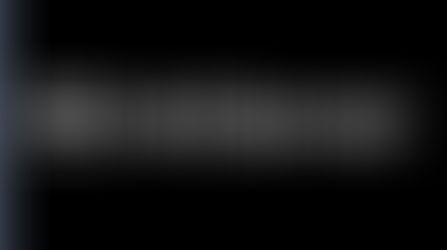

















コメント